
smileychgo
-
Posts
63 -
Joined
-
Last visited
Content Type
Profiles
Forums
Events
Posts posted by smileychgo
-
-
Thanks for all help guys!! It worked. I reinstalled the mdkkdm source. I'm back in business (at least for now)




-
I'm not sure if I understand you. But I changed the "set themedir" to 'aqua' and yet I still have no icons. I also reran ./quickInstall.tcl as you said. KDEdefault is set to "TRUE"
-
Ok Ian, I removed and reinstalled all the sources and now I do find the mdkkdm in the list. I'll install and let you what happens.
Thanks.
-
Now I opened up Openoffice and I don't have any icons (just as you said in a previous post). I tried deleting the bak0 from the file and still I have no icons.
-
Ok devries, I think it worked this time. Whoo hoo!!!! Now how do I change the icons in OpenOffice?
Thanks for all your help.
[wyman@localhost ~]$ cd Desktop/OOo_toolbar
[wyman@localhost OOo_toolbar]$ ./quickInstall.tcl
Found OOo: (/home/wyman/.openoffice)
found quickInstall auto-config file
ThemeDir: MyTheme/22x22/
icon-size = (22,22)
num icons: 171
OpenOffice config directory:
/home/wyman/.openoffice/user/config/soffice.cfg/
config directory not found, creating
Backing up config dir (soffice.cfg) to:
/home/wyman/.openoffice/user/config/soffice.cfg.bak0/
........*..*...*............*...................................................
....................................**..........................................
.
.......... done
-
-
-
Yes - I've done both. Nothing comes up when I search.
-
Yes - I have those configured through easyurpmi.
Here's what I got when I typed in your request:
[wyman@localhost ~]$ rpm -qa mdkkdm
[wyman@localhost ~]$
That's all I got.
-
Ok devries - I started a new session and looks like I was able to get some where. Here's what I got but there's a config error at the bottom:
[root@localhost OOo_toolbar]# ./quickInstall.tcl
Found OOo: (/root/.openoffice)
found quickInstall auto-config file
ThemeDir: MyTheme/22x22/
icon-size = (22,22)
num icons: 171
OpenOffice config directory:
/root/.openoffice/user/config/soffice.cfg/
config directory not found, creating
Backing up config dir (soffice.cfg) to:
/root/.openoffice/user/config/soffice.cfg.bak0/
Config Error:
unable to guess background color
set guessBG false (in config.tcl)
and set bg <your toolbar color> (in config.tcl)
then rerun script
How do I now correct that error?
-
The 'executable' box is greyed out. I did a urpmi tcl and it said package was already installed.
-
Obviously I'm doing something wrong because I'm not coming up with that. Now I get this.
[wyman@localhost OOo_toolbar]$ ./quickInstall.tcl
bash: ./quickInstall.tcl: Permission denied
[copy of preceding post removed by spinynorman - please use 'add reply' button]
-
Ok - the .sversionrc file is there. I opened run command and this is what I typed in: /home/wyman/Desktop/OOo_toolbar/quickInstall.tcl. Was this correct?
I then opened up OpenOffice again and the icons were the same.
[copy of preceding post removed by spinynorman - please use 'add reply' button]
-
I tried a ./quickInstall.tcl and here is the message I got:
[root@localhost OOo_toolbar]# ./quickInstall.tcl
couldn't open "~/.sversionrc": no such file or directory
while executing
"open "~/.sversionrc" r"
(procedure "guessOOoDir" line 5)
invoked from within
"guessOOoDir"
(file "./quickInstall.tcl" line 82)
-
Hi devries,
I tried your suggestion above and nothing happened. It just returned back to folder that contained the file.
-
Hey Ian,
I tried installing the software through the console and it says 'no package named mdkkdm'.
Smiley
-
Or if you want all the settings you set up in KDE Control Centre ------------> System ---------->Login Manager then select KDM instead of MDKKDM.
Hi John,
I do not see KDM or MDKKDM any where in the Login Manager.
-
It sounds like you have a GDM selected instead of MDKKDM. Go into System/Configuration/Configure Your Computer/System/Display Manager and choose MDKKDM. Then you should be back to the screen you prefer.
Hi Ian,
Thanks for replying.
I do not see a MDKKDM option; however there's a KDM (KDE Display Manager) which is already checked - and I still do not get that login screen.
Do you think it has something to do with the kernel I have? I think I have 2.6.
-
I downloaded it from the site through the link in my inital post. I'll try it again tonight and let you know. I'm sure I was logged in as a normal user.
-
-
I think it would actually help you if you spent a little time going through the KDE Control Centre and seeing what it does. It is not complicated and both of your queries answers could have been easily solved there. After all that is what the KDE Control Centre was set up for.
Go to KCC ------> Look & Feel -------> Behavior -------> File Icons and put a tick in Automatically line up icons
As an alternative, you can right click on a desktop and select Icons and make a choice from the three alternatives offered. 1. Line up horizontally. 2. Line up vertically. 3. Align to grid.
With choice 3. you can arrange the icons as you prefer then align to grid to keep them there.
With your screensaver and screen query, again go to KCC -------> Power Control and put a tick in Enable Display Power Management and then set the three sliders to your own choosing. They are self explanatory.
Cheers. John.
Hey John,
Thanks for your reply but I had already figured it out.
Regards,
Smiley
-
After about another 10 min or so, the monitor goes blank. ... Any additional suggestions for this?
Some BIOSes have power management options too (I know mine does). Have a look at your BIOS settings to see if that might be it.
Ok sellis - I think they may be fixed now. Thank you.
-
Hi scarecrow,
Thanks for replying back. Got something weird going on here. First of all, when I first put the cd in the DVD burner tray, it began to play right away - and I didn't get a chance to configure anything.
Ok - I put the same cd the regular cd rom tray and it did not play. I went to configure and unchecked the 'use direct digital playback' (because it was already checked) and the cd would play but there was no sound. I did the same thing again and replaced the cd in the burner tray and same thing happened so I checked the 'use direct digital playback' and it began to play again. Confusing I know.
I'm happy that it's playing. Thanks again.
Smiley
-
Hi devries,
I tried to do what you said but that option is greyed out.
Smiley


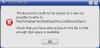
OpenOffice toolbar icon themes [solved]
in Art And Design
Posted
Well I've given up on it. I know I'm following the script and it still doesn't work. I'll stick with the regular icons.
This thread can now be closed.
Thanks for all your help devries.
Smiley